How to change your WIFI name
When you get your modem / router it will be pre-configured with a WIFI name (SSID) that is what will show up in the list of available WIFI access points on your wireless devices.
Usually it will look something like ROUTER_ BRAND_FCH538 or possibly YOUR_ISP_GGV835.
Many people want to change it to something more memorable (or recognisable alongside all your neighbours WIFI names in the list).
Here’s how to do that for the routers we’re most familiar with here at Voyager (all of which support ADSL, VDSL, and high speed Fibre broadband)…
Got The Best Broadband Around?
Check Your Address Now!
Check
Huawei DG8245V
Step 1 - Connect to your routers network either via WIFI or Ethernet cable, and browse to 192.168.1.1 in your browser such as Chrome, Firefox, Safari, or Edge.
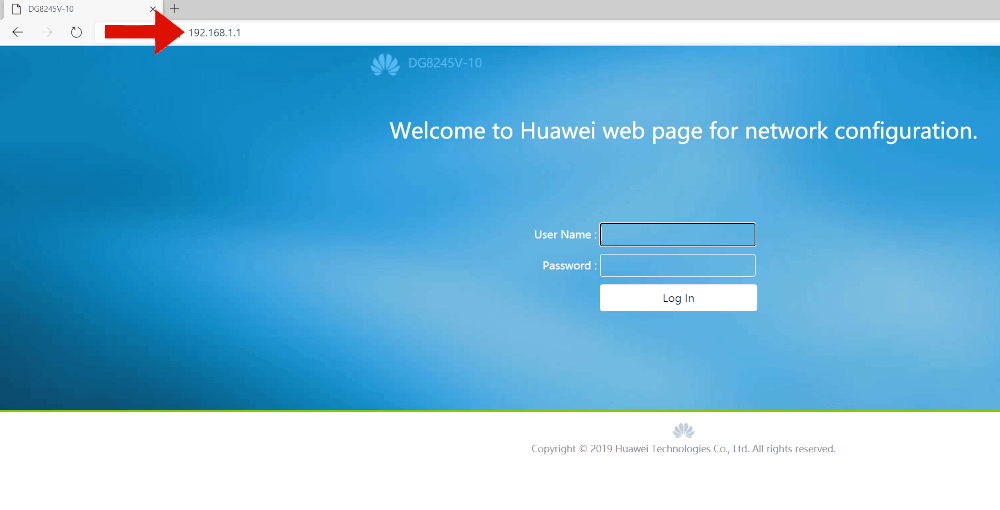
Step 2 - Login to your Huawei DG8245V router by entering your admin username and password (factory defaults are Username: admin and Password: @HuaweiHgw), and clicking Log In.
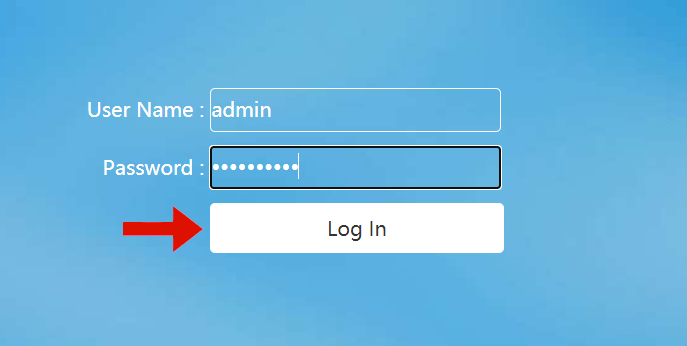
Step 3 - Once on your DG8245V router home page, click on Advanced Configuration.
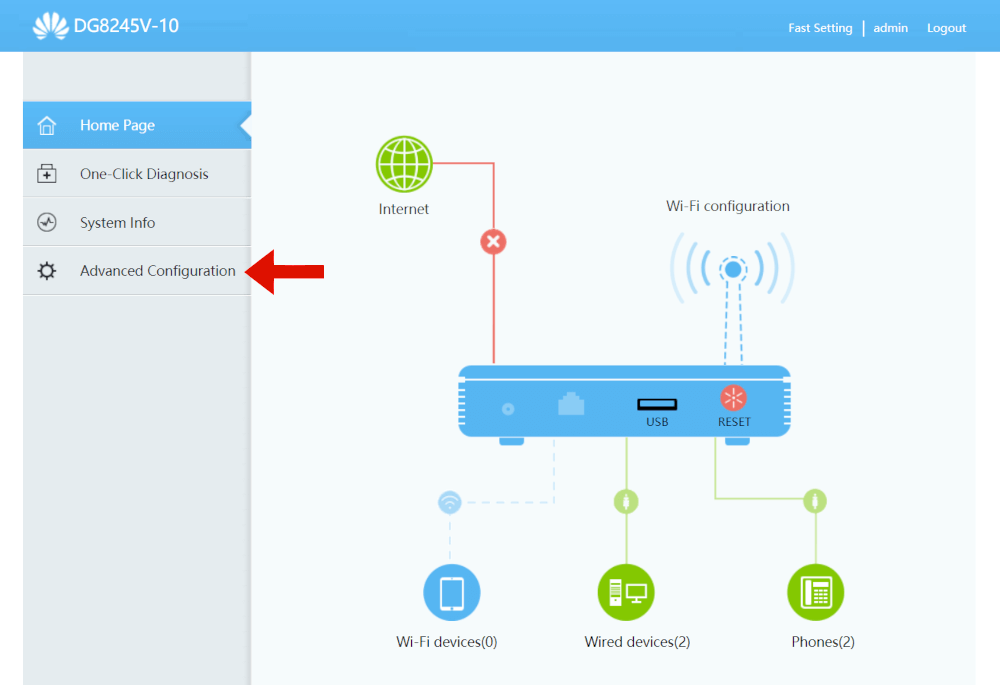
Step 4 - Next click on WLAN to go to the routers Wireless network settings.
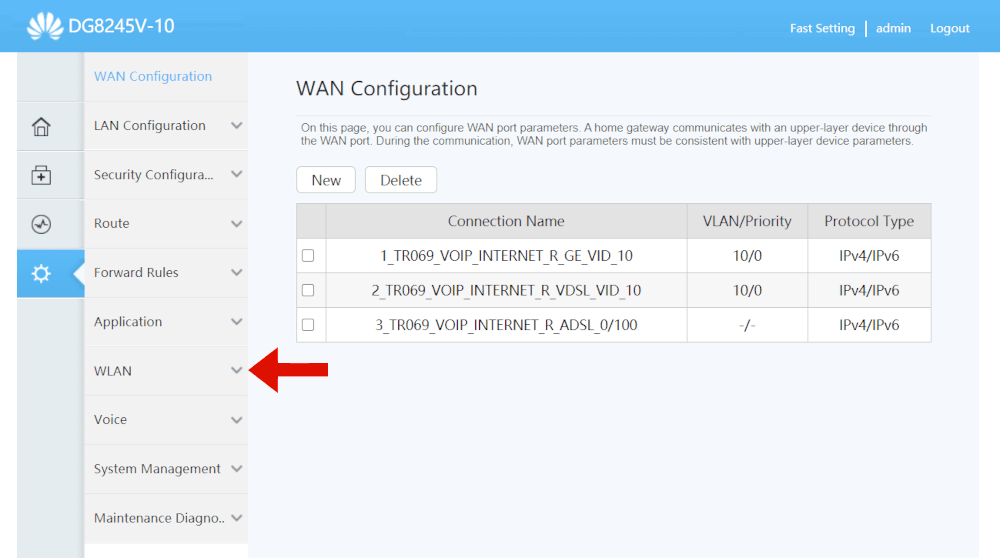
Step 5 - Enter your chosen WIFI name in the SSID Name field, which will be what your 2.4Ghz WIFI network will be called. Then click Apply.
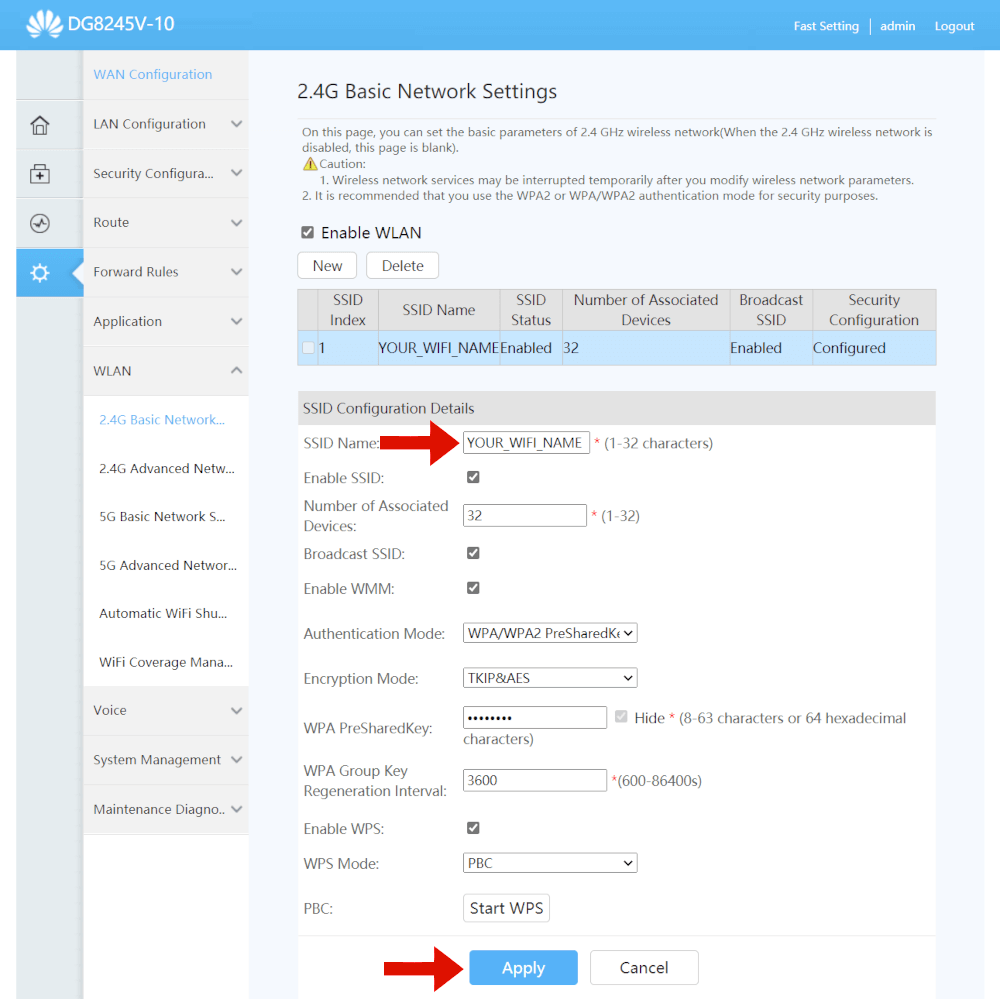
Step 6 - Then click on 5G Basic Network Settings, and enter your chosen 5Ghz WIFI name in the SSID Name field. Then click Apply, and you’re all done!
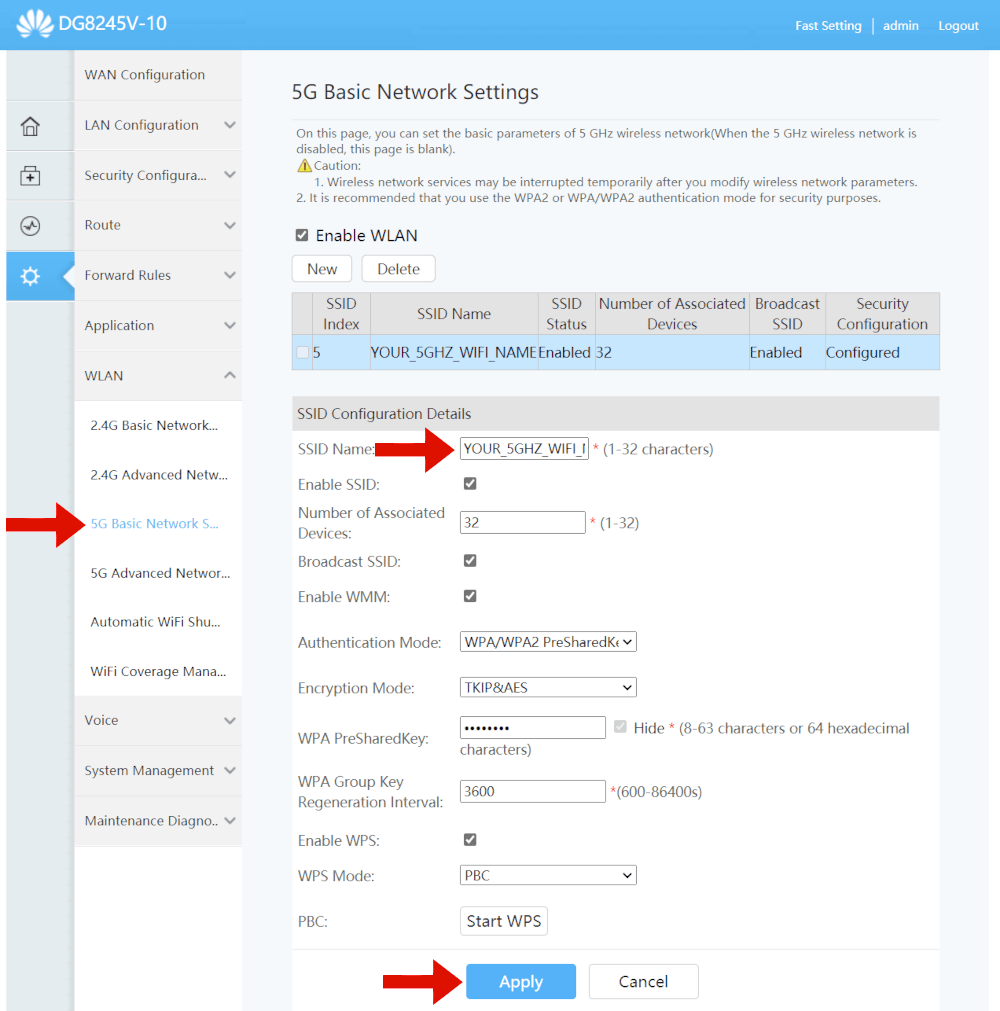
Huawei HG659
Step 1 - While connected to your routers network (either wired or wirelessly), in your browser address bar go to 192.168.1.1
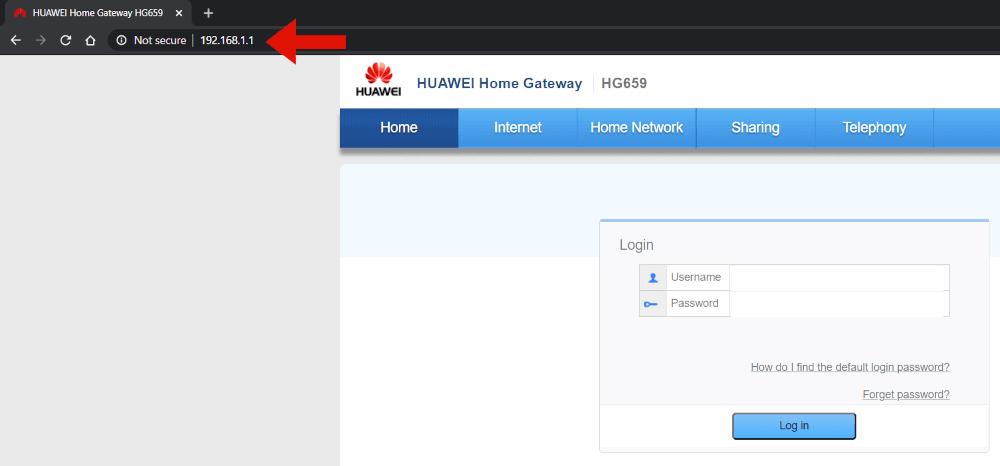
Step 2 - Enter your router’s admin login details (factory defaults are Username: !!Huawei and Password: @HuaweiHgw , and hit “Log In”.
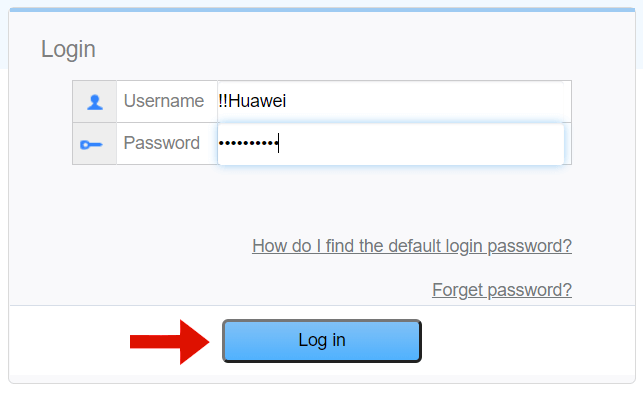
Step 3 - Click on Home Network.
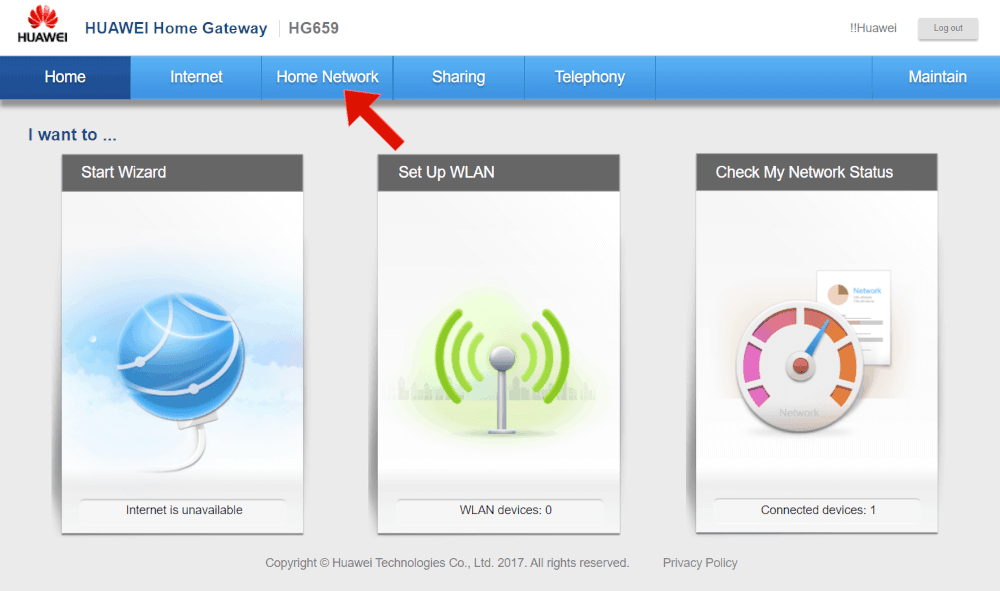
Step 4 - Click on WLAN Settings.
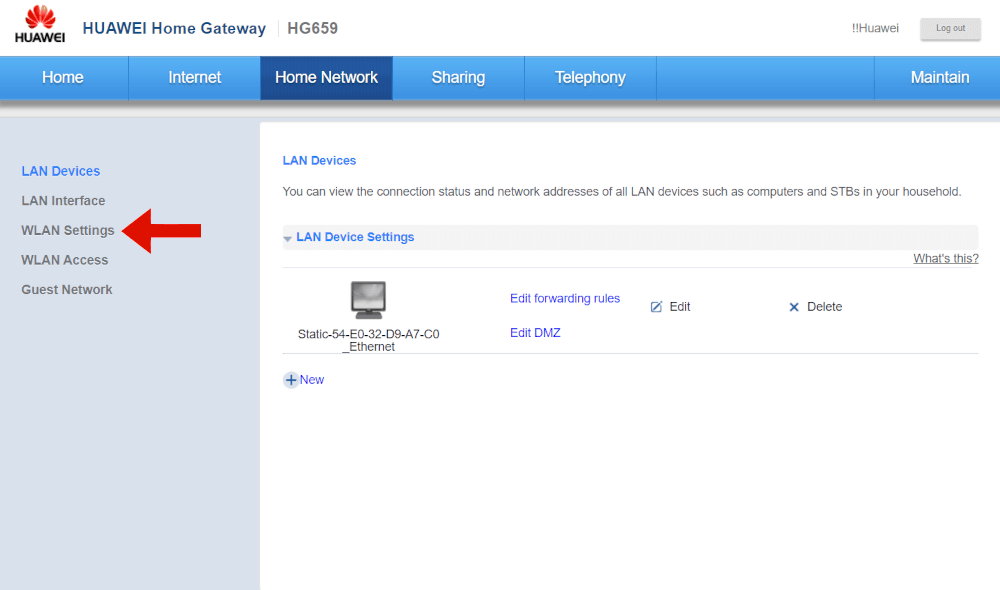
Step 5 - Click on WLAN Encryption.
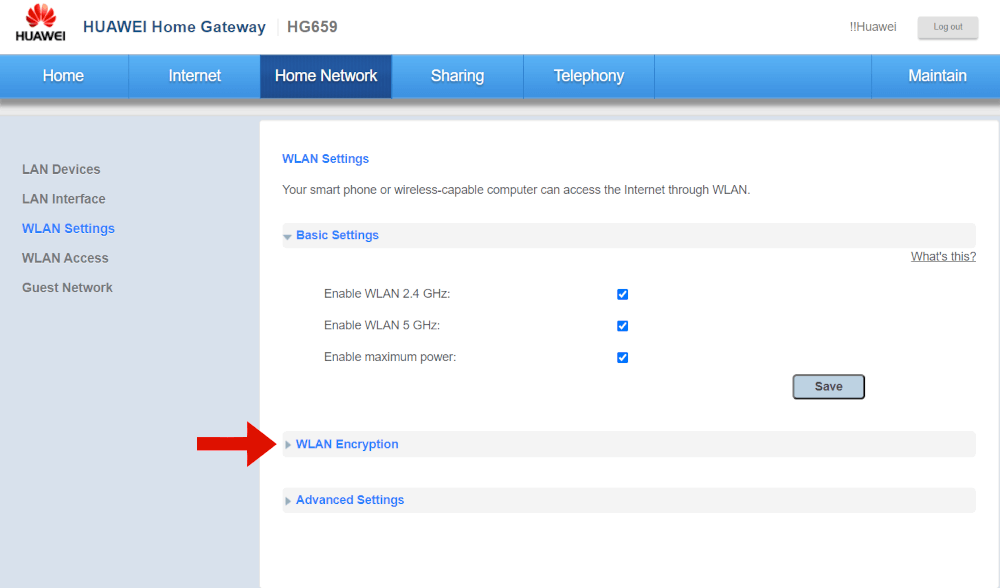
Step 6 - Choose the two WIFI SSID names you’d like to use (for your 2.4Ghz and 5Ghz WIFI access points). Then click Save and you’re all set!
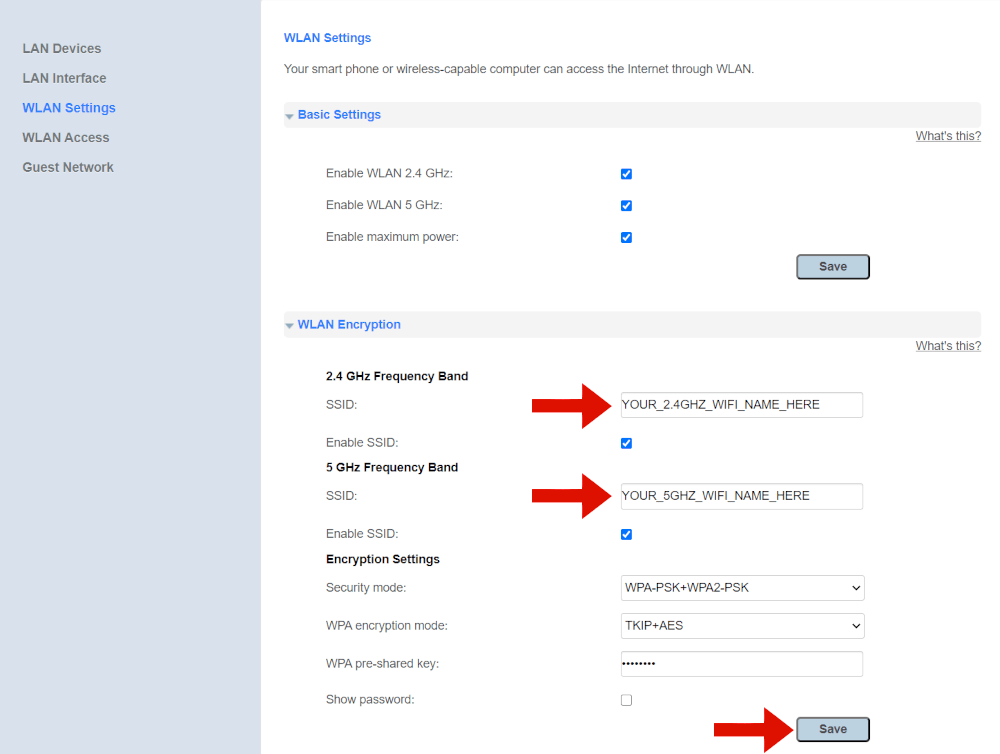
Still having difficulties changing your WiFi name?
Feel free to get in touch with our awesome local customer support team who should be able to you get it sorted if you’re already a customer of ours (and if you’re interested in getting a super fast Voyager connection they can help you get you up and running in no time at all!)
